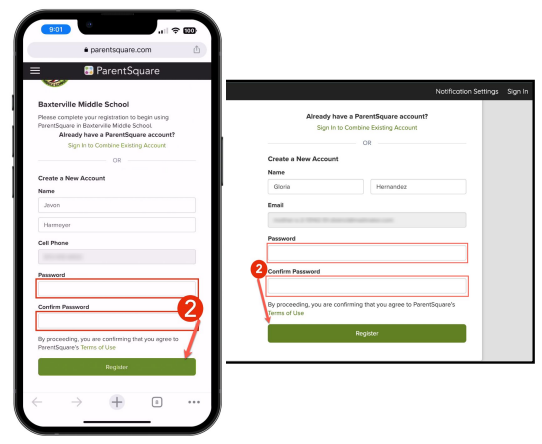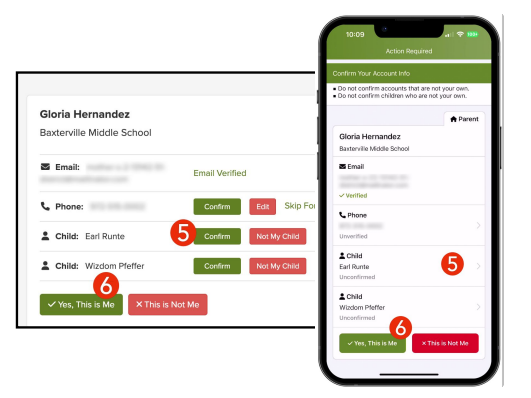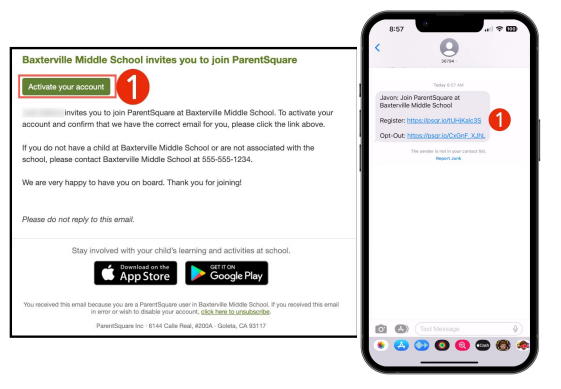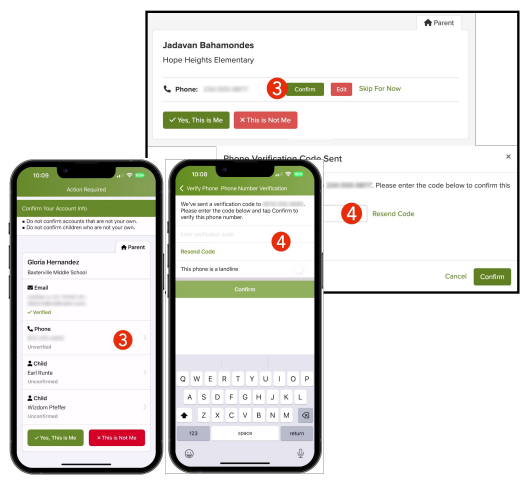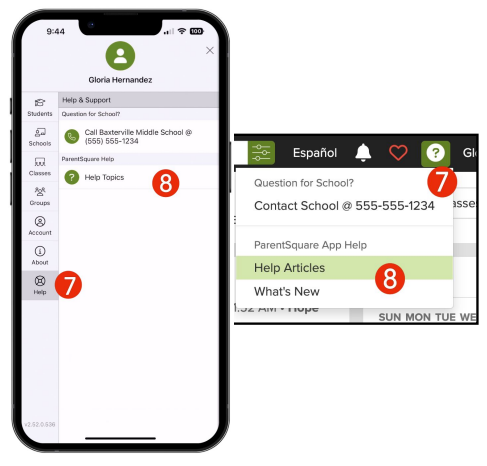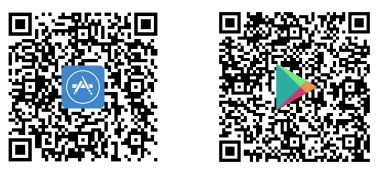Select a School...
Select a School
- Amargosa Creek Middle School
- Desert View Elementary School
- Discovery Elementary School
- Early Childhood Education
- El Dorado Elementary School
- Endeavour Middle School
- Fulton & Alsbury Academy
- Jack Northrop Elementary School
- Miller Elementary School
- Joshua Elementary School
- Lancaster Alternative and Virtual Academy
- Lincoln Elementary School
- Linda Verde Elementary School
- Mariposa Computer Science Magnet School
- Monte Vista Elementary School
- Nancy Cory Elementary School
- New Vista Middle School
- PIUTE MIDDLE SCHOOL
- RISE
- Sierra Elementary School
- Sunnydale Elementary School
- The Leadership Academy
- The Promise Academy
- West Wind Computer Science Magnet School